Contents
Introduction:
In this blog, You will learn how to install Laravel 7 in windows with XAMPP and Composer by following an easy step-by-step tutorial. But before that let us have an introduction:
Laravel is a free, open-source PHP Web Framework and intended for the development of web applications following the MVC (Model-View-Controller) architectural pattern. Laravel is designed to make developing web apps faster and easier by using the built-in features.
XAMPP is a free, open-source software developed by Apache Friends. It is a cross-platform web-server solution stack package. XAMPP is an acronym that means (X) Cross-platform, (A) Apache, (M) MariaDB, (P) PHP, (P) Perl.
Composer is a tool for managing PHP dependencies. It will manage the libraries that are declared in your project. Composer is inspired by node’s npm and ruby’s bundler.
Now let proceed on setting up the environment for laravel installation:
Server Requirements:
- PHP >= 7.2.5
- BCMath PHP Extension
- Ctype PHP Extension
- Fileinfo PHP extension
- JSON PHP Extension
- Mbstring PHP Extension
- OpenSSL PHP Extension
- PDO PHP Extension
- Tokenizer PHP Extension
- XML PHP Extension
Step 1: Download And Install XAMPP
Download the xampp on the link.
After downloading, install xampp by opening the installer. This will prompt for the first time installation. Just proceed and click OK.
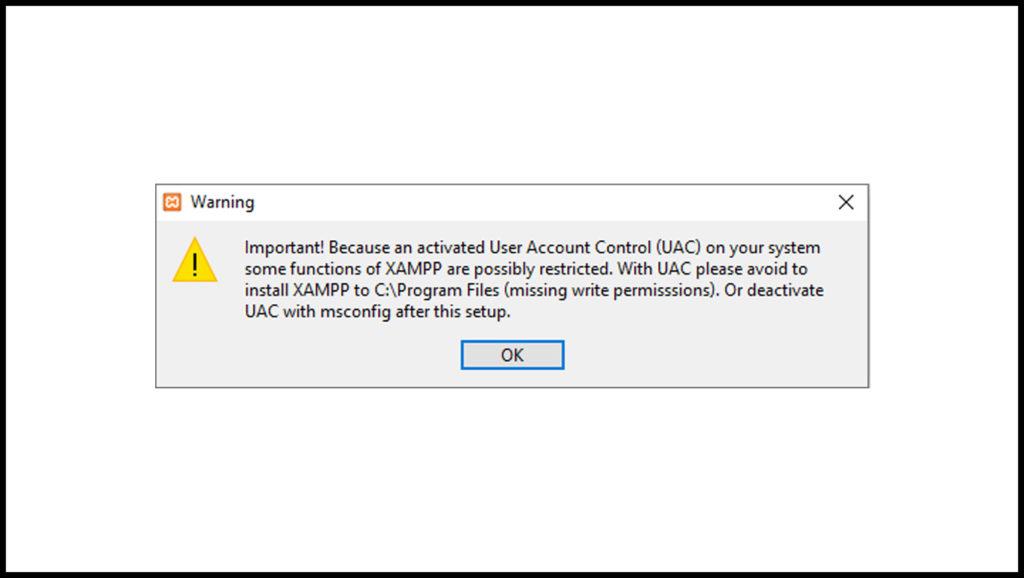
Click Next.
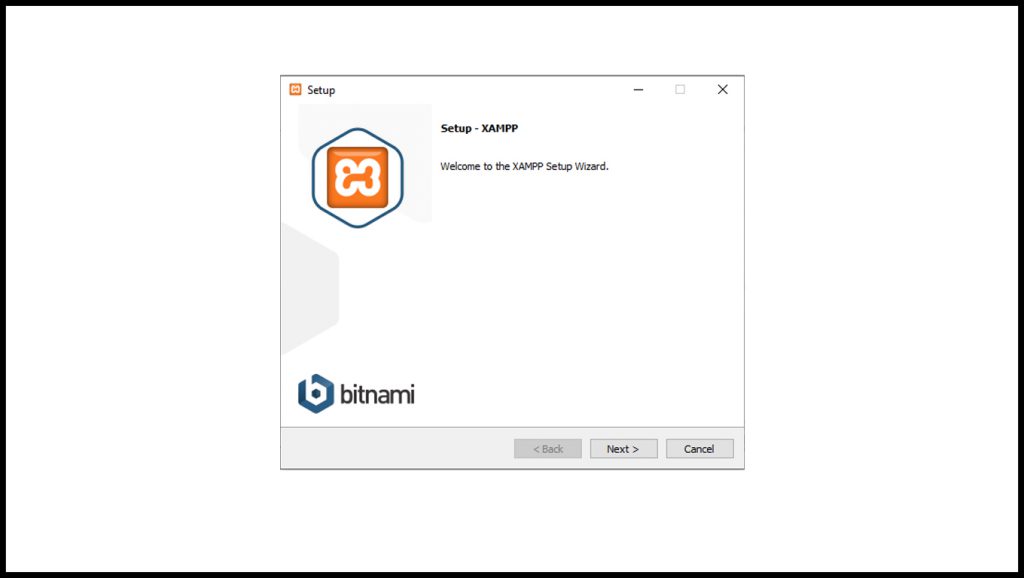
Select the Components to install. We will choose the default then click Next.
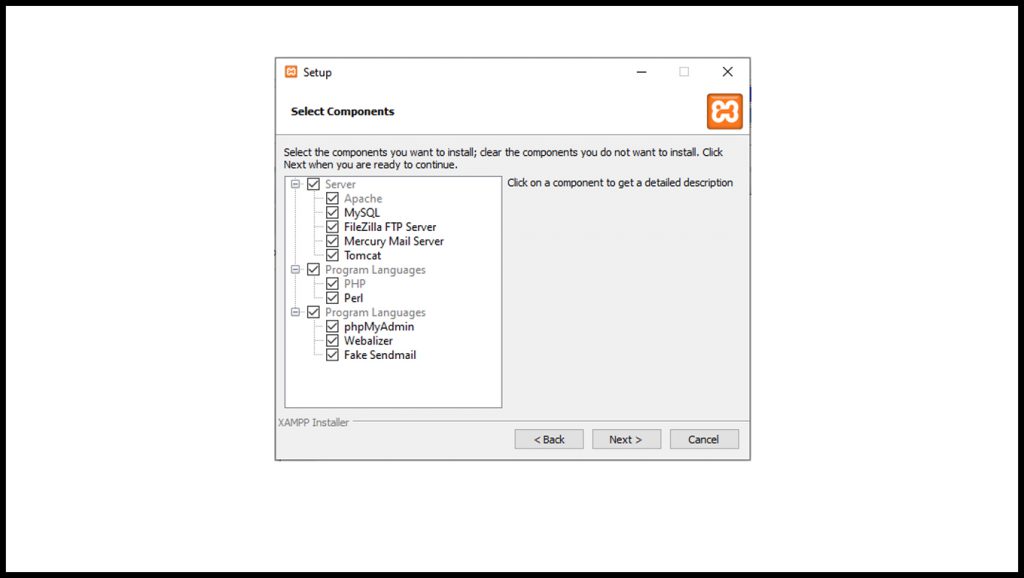
Choose the installation folder. We will choose the default and proceed by clicking Next.
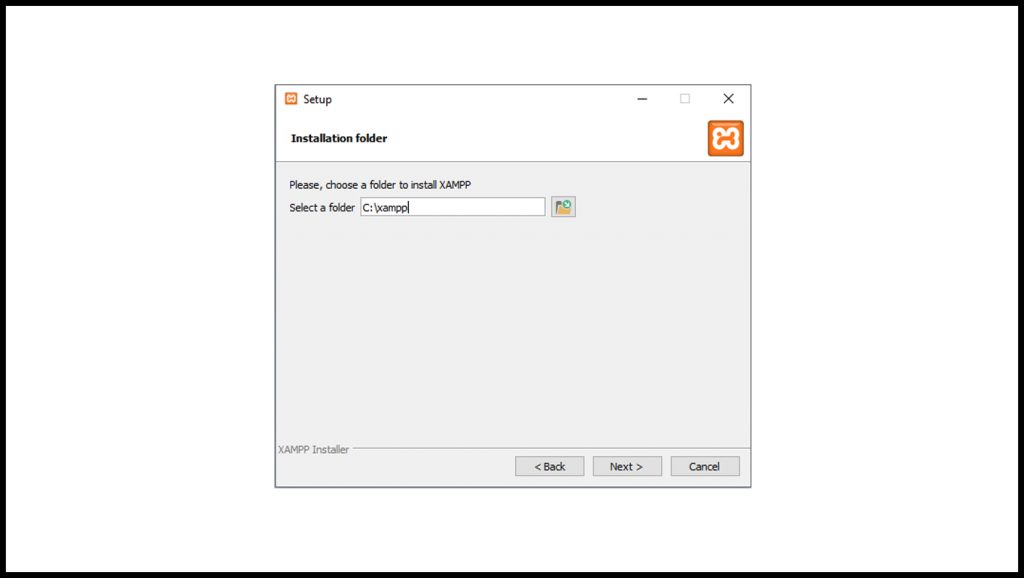
Choose the preferred language. We will choose the default (English), Then click Next.
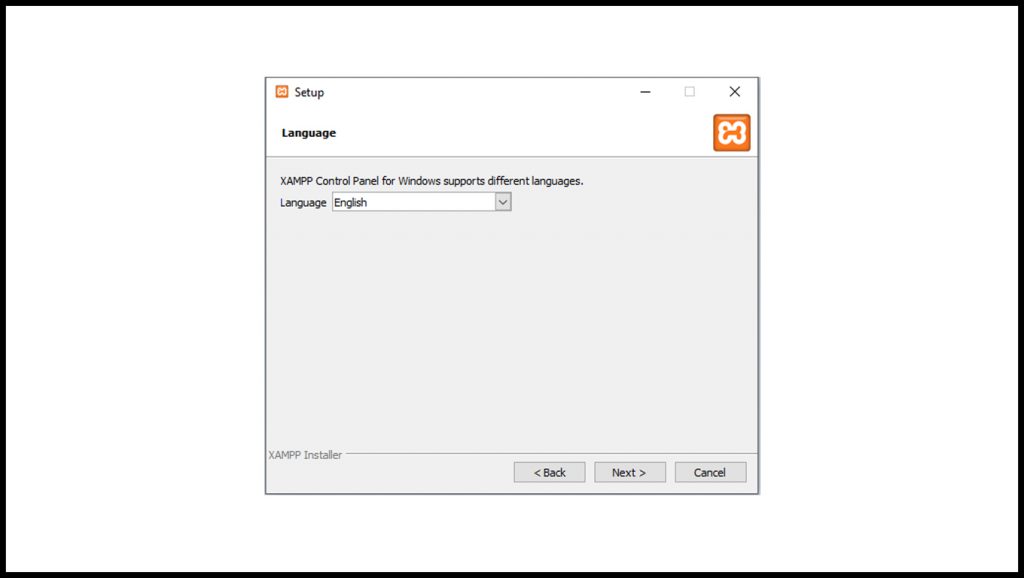
Click Next.
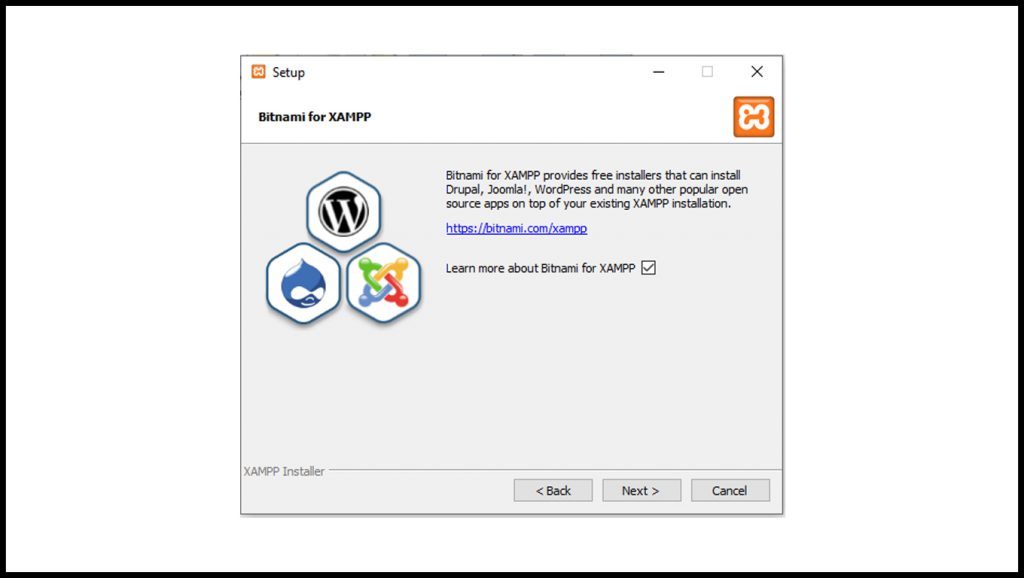
Click Next to begin installing.
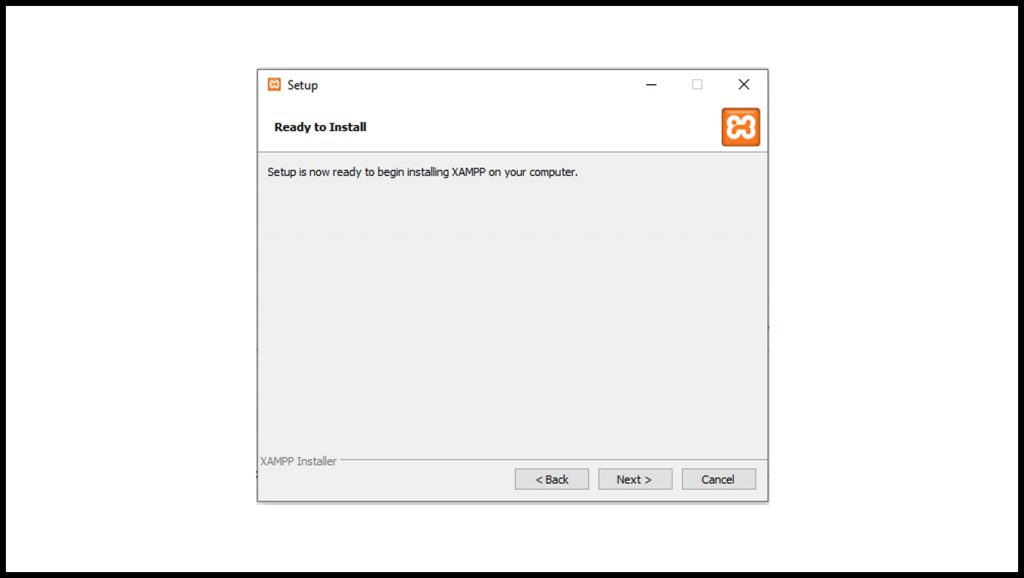
The installation begins.
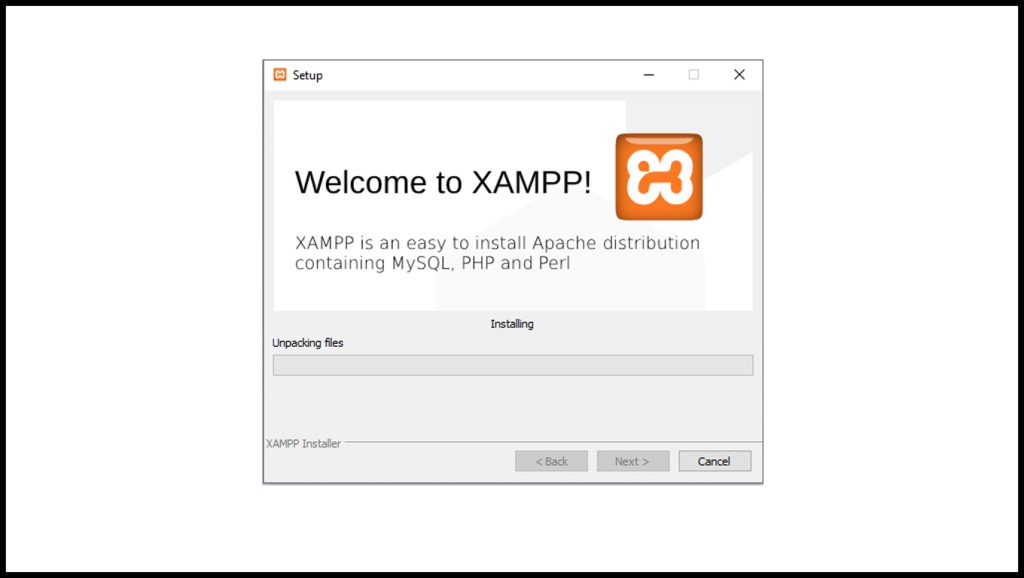
After installing, Check the “Do you want to start the Control Panel now?” checkbox and click Finish.
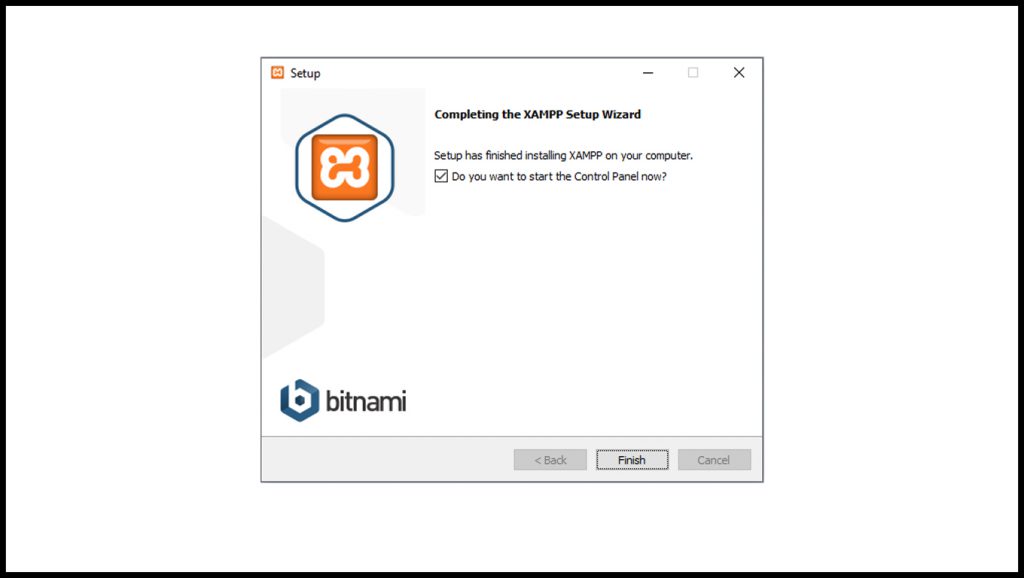
A XAMPP Control Panel will pop-up. Click Start button to start a module.
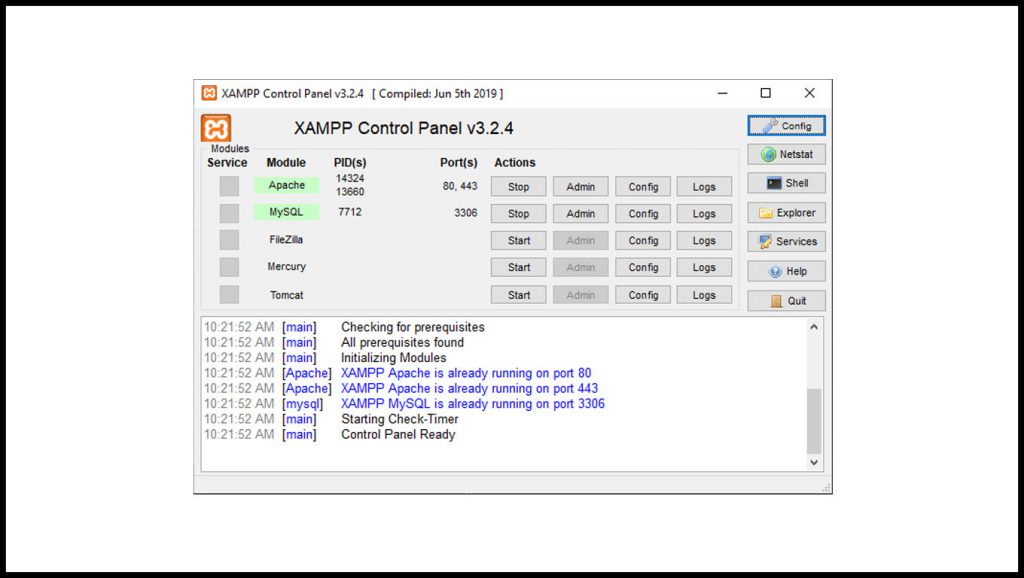
Step 2: Download And Install Composer
Download the composer on the link.
After downloading, install composer by opening the installer.
Click Next.
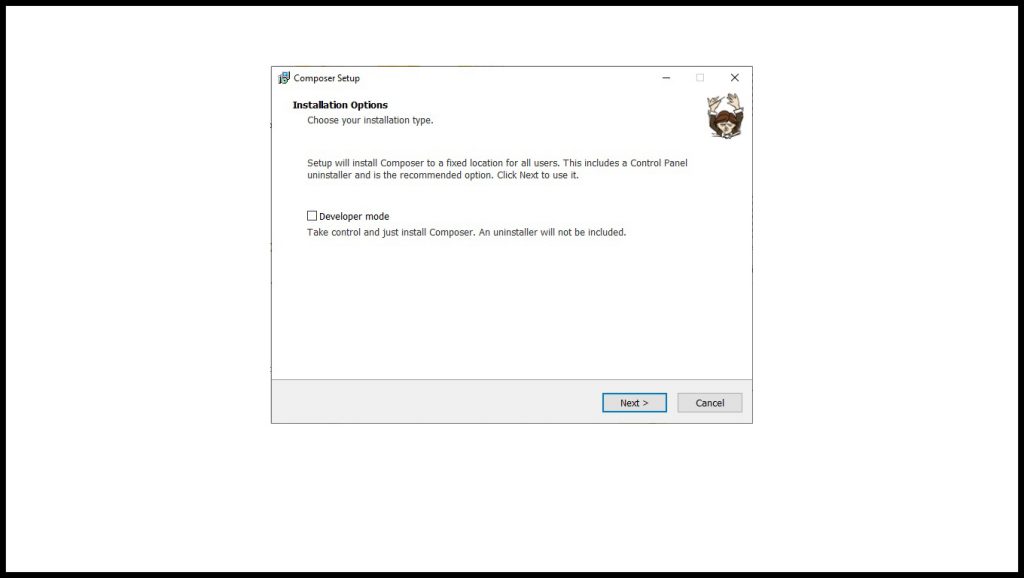
Select the location of PHP, since we installed XAMPP it is location on “C:\xampp\php\php.exe”, click Next.
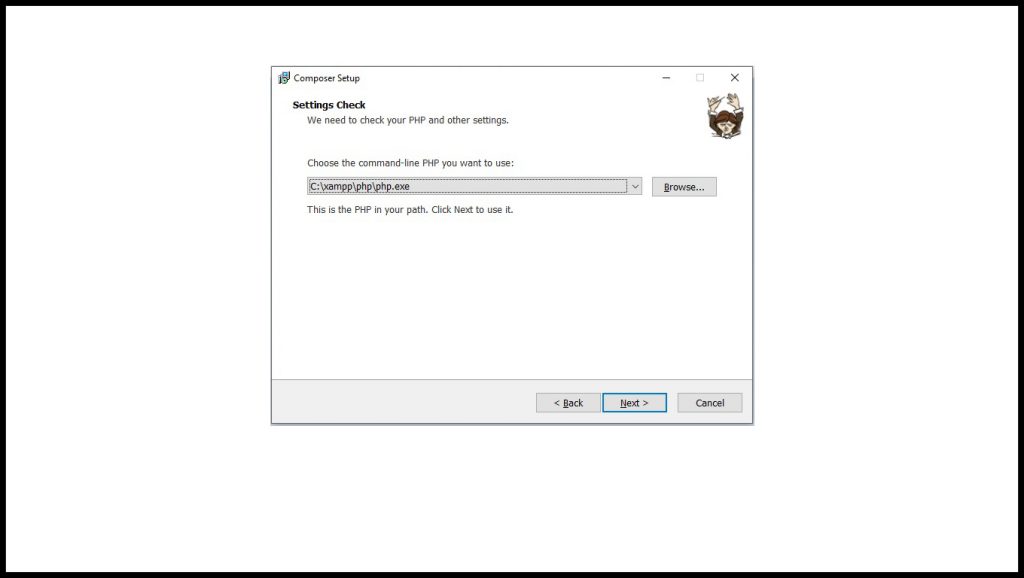
Now its ready for installation, Click Install.

After the installation this show, click Next.
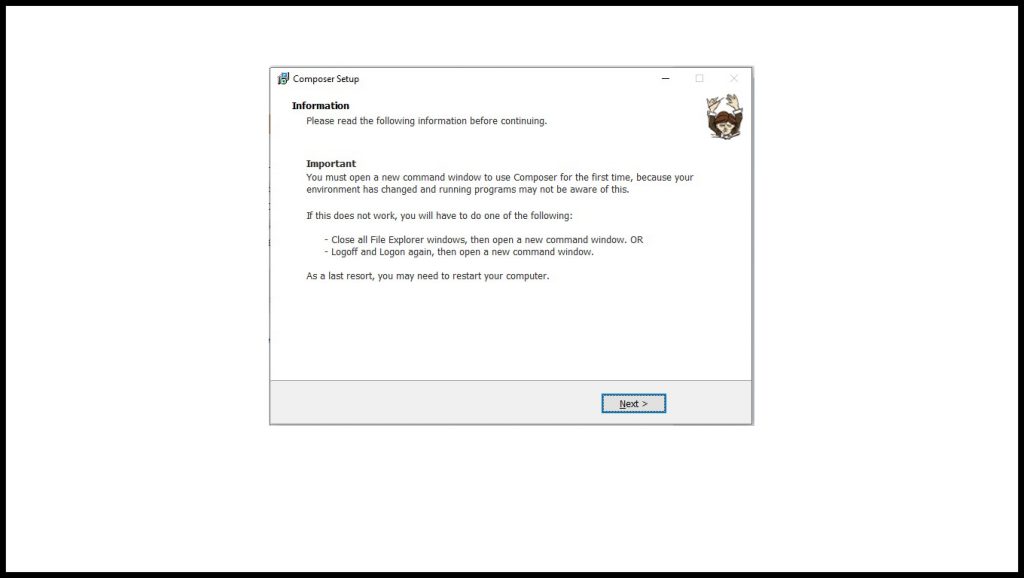
Click Finish. The composer is installed successfully.
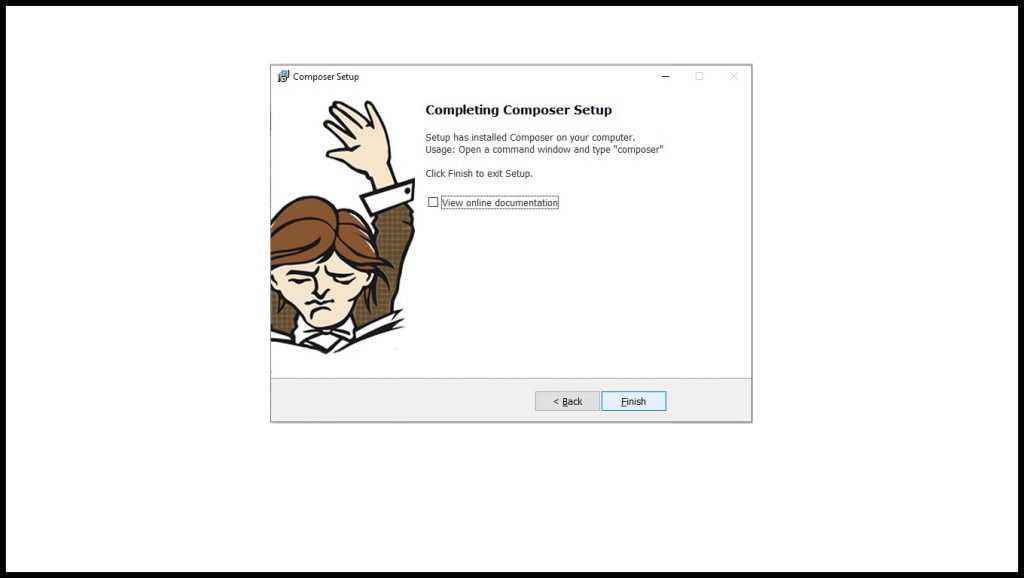
Step 3: Install Laravel 7
Select a folder that you want the Laravel to be installed then execute this command on Terminal or CMD to install Laravel 7:
composer create-project --prefer-dist laravel/laravel project-manager
Open the Laravel app folder and execute this command to run the Laravel app:
php artisan serve
After successfully running your app, open this URL in your browser:
http://localhost:8000





